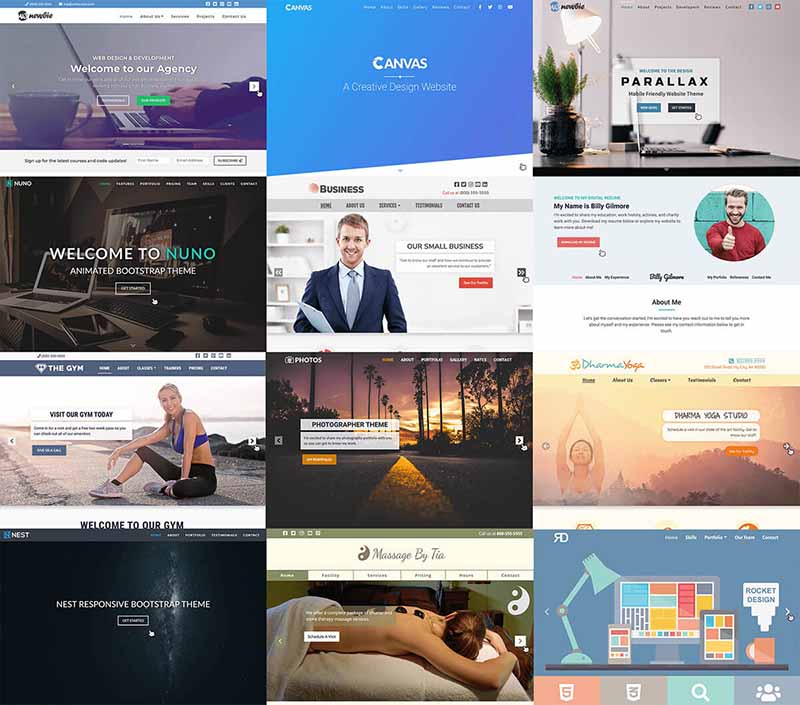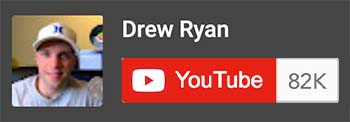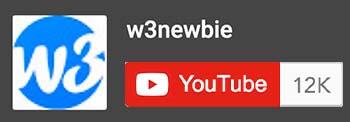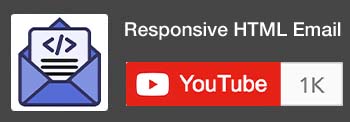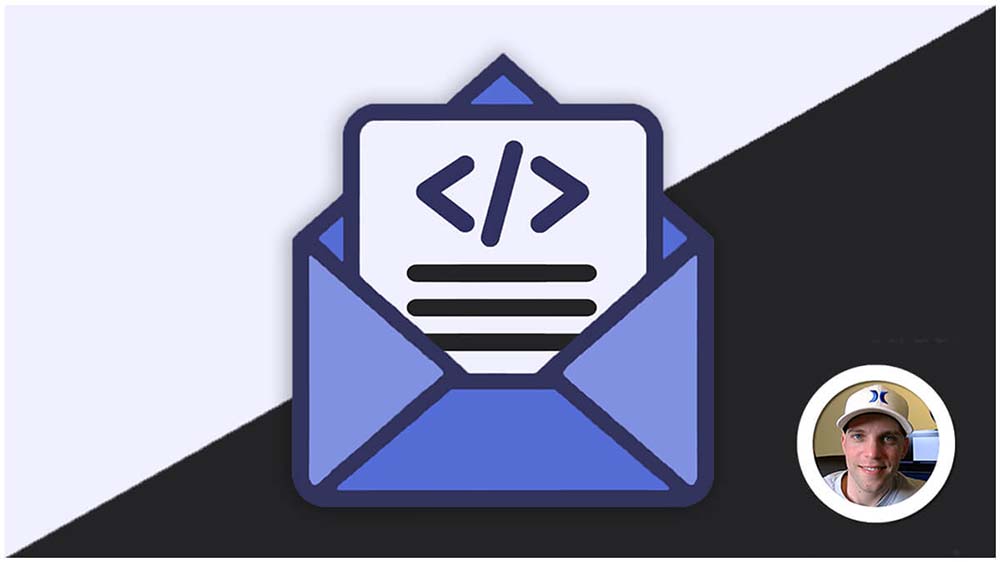Github Tutorial
Overlapping Power: Git and Github
In the ever-evolving world of software development, version control reigns supreme. It allows developers to track changes, collaborate effectively, and revert to previous versions if needed. Enter Git, the most widely used version control system (VCS) for developers. But Git itself doesn’t exist in a vacuum. This is where GitHub steps in, offering a powerful platform built on top of Git. Let’s delve into what each brings to the table and how they work together seamlessly.
Git: The Version Control Powerhouse
Imagine your codebase as a constantly evolving story. Git acts as a meticulous historian, meticulously recording every change and addition. Here’s how it works:
- Version Tracking: Git keeps a snapshot of your codebase at every significant point in time, called a commit. Each commit has a unique identifier and a message describing the changes made.
- Branching: Think of branches as separate timelines for your code. You can create a new branch to work on a specific feature without affecting the main codebase. Once your feature is complete, you can merge it back into the main branch.
- Collaboration: Git allows multiple developers to work on the same project simultaneously. They can clone (download) a copy of the repository, make their changes locally, and then push (upload) their commits back to the central repository.
GitHub: The Collaborative Hub
While Git provides the core functionality for version control, GitHub takes it a step further. It’s a web-based platform specifically designed to host Git repositories. Think of it as a social network for code, where developers can:
- Store Repositories: GitHub provides a central location for developers to store their Git repositories. These repositories can be public or private, allowing for open-source collaboration or private project development.
- Version Control Features: GitHub offers a user-friendly interface to interact with Git commands. You can view commit history, create and manage branches, and merge changes directly from the web browser.
- Collaboration Features: GitHub fosters collaboration with features like pull requests. Developers can propose changes by creating a pull request, which initiates a code review process where others can review the code and suggest improvements before merging it into the main branch.
- Community and Learning: GitHub is a vibrant community where developers can discover open-source projects, contribute to existing codebases, and learn from each other. It offers a wealth of resources, tutorials, and discussions to enhance your Git and development skills.
The Perfect Match: Git and GitHub
Git provides the foundation for version control, while GitHub offers a user-friendly platform to manage and collaborate using Git. Here’s how they work together:
- Initialize a Git Repository: You can initialize a Git repository locally on your machine using Git commands.
- Push to GitHub: Once you have a local Git repository, you can push it to a remote repository hosted on GitHub. This creates a copy of your codebase on GitHub.
- Collaboration Magic: Developers can then clone the repository from GitHub to their local machines, make changes, commit them using Git commands, and push their changes back to the remote repository on GitHub.
- Pull Requests and Merging: When a developer wants their changes integrated into the main codebase, they can create a pull request on GitHub. This initiates a review process where other developers can discuss and approve the changes before merging them.
Git & GitHub Glossary: A Developer’s Quick Guide:
This glossary combines essential terms from both Git and GitHub to jumpstart your version control journey:
Git Terms:
- Branch: A separate line of development for your codebase, allowing you to experiment without affecting the main project.
- Commit: A snapshot of your codebase at a specific point in time, with a descriptive message.
- Merge: Combining changes from one branch into another branch, integrating your work.
- Push: Uploading your local commits to a remote repository (e.g., on GitHub).
- Pull: Fetching updates from a remote repository and merging them into your local branch.
- Repository (Repo): A central location to store all your project files and their version history, managed by Git.
- Reset: Undoing commits (use with caution!).
- Staging Area: A temporary holding spot for files you plan to include in your next commit.
- Status: Checking which files are modified, staged, or committed.
GitHub Terms:
- Clone: Downloading a copy of a remote repository to your local machine.
- Fork: Creating a personal copy of a repository on your GitHub account, allowing you to experiment with changes without affecting the original.
- Pull Request (PR): A formal way to propose changes to a codebase by creating a branch, pushing it to GitHub, and requesting a review from others.
- Remote Repository: A copy of your Git repository hosted on a platform like GitHub.
Bonus Terms:
- Master Branch (Main Branch): The default branch in a repository, typically containing the most stable and tested code.
- Open-Source: Software with publicly accessible source code, allowing anyone to contribute or modify it.
This glossary provides a basic understanding of these key terms. As you delve deeper into Git and GitHub, you’ll encounter more advanced concepts, but this foundation will equip you to navigate version control with confidence.