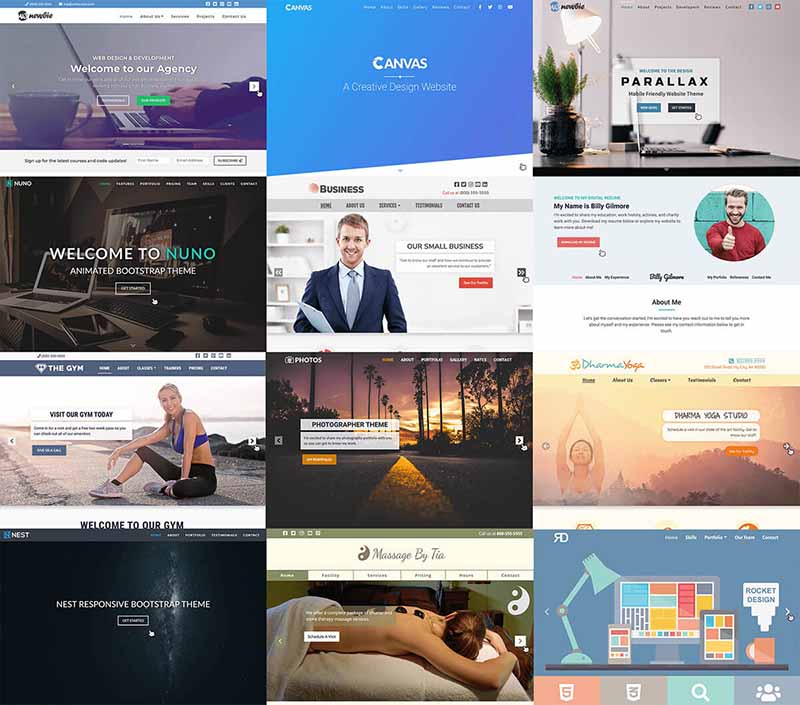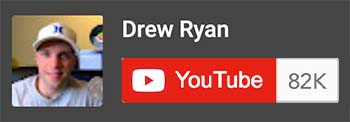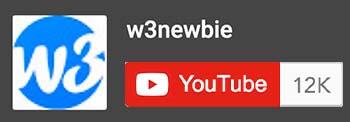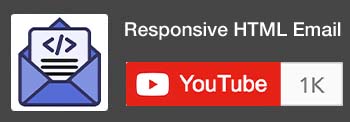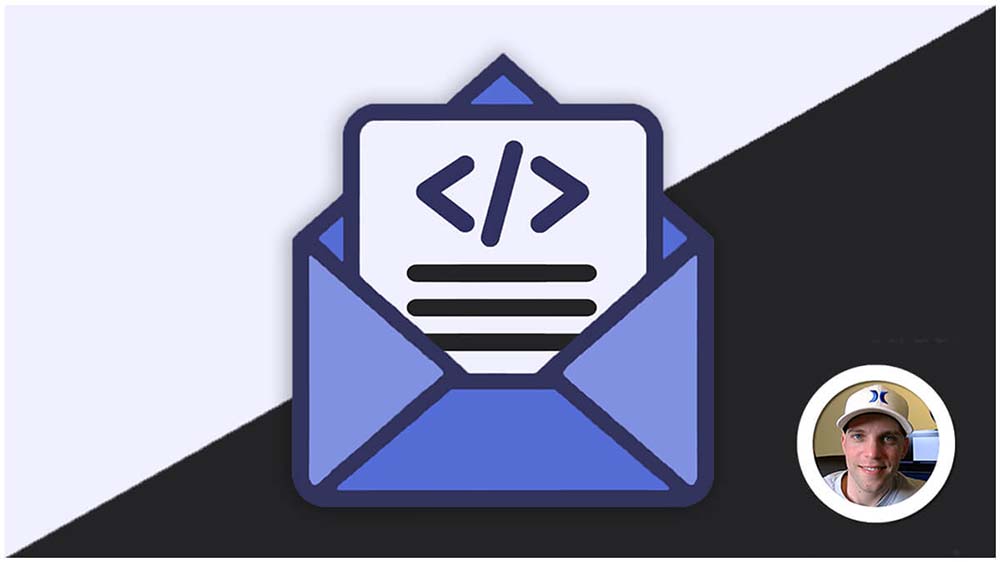All the resources you need for website customizations.
In this resource lesson you’ll learn how to upload you w3newbie theme’s to the internet once you’ve customized the website design and content to your liking. Follow the link in the button above to Blue Host’s website to sign up for your web hosting space and free domain name so you can get your website online.
In this resource lesson you’ll learn how to create a domain name email address for your website and how to access the domain name email in your Gmail account. This lesson assumes that you already have your website hosted with Blue Host as seen in the previous lesson.
Here is some additional information for using the BlueHost mail server’s when adding incoming and outgoing mail to your gmail account:
Incoming Mail Server: box5753.bluehost.com (SSL)
Supported Ports: 993 (IMAP), 995 (POP3)
Outgoing Mail Server: box5753.bluehost.com (SSL)
Supported Port: 465 (server requires authentication)
In this resource lesson you’ll learn how to add your email credentials (domain name email or Gmail address) to the PHP Contact Form that’s used in all w3newbie Themes. You’ll also learn how to customize the output appearance of the email that’s received with the information submitted in the form.
In this resource lesson we’ll take a look at a number of different online tools for customizing the design of your theme’s. See the links to the resources below as referenced in the video lesson.
In this resource lesson you’ll learn how to validate HTML and CSS customizations you make to w3newbie Themes. The W3C Markup Validation Service is the best tool available for finding simple syntax errors that might be causing issues with your website. If you have a problem with customizations to a theme purchased here at w3newbie.com it would be greatly appreciate to give your website a quick validation check before reaching out for help. 🙂
In this resource lesson you’ll get an introduction to Visual Studio Code which is the test editor used in Drew’s YouTube channel to build websites. This video also mentions Sublime Text which was used in older tutorials. See the Visual Studio Code links and settings below as mentioned in the video.
Extension Used:
My “settings.json” Settings:
{
“window.zoomLevel”: 1,
“workbench.activityBar.visible”: false,
“editor.fontSize”: 14,
“editor.tabSize”: 3,
“editor.minimap.enabled”: false,
“breadcrumbs.enabled”: false,
“editor.links”: false,
“editor.hover.enabled”: false,
“editor.quickSuggestions”: true,
“editor.wrappingIndent”: “indent”,
“workbench.startupEditor”: “newUntitledFile”,
“editor.colorDecorators”: false,
“workbench.colorTheme”: “Eagle Oceanic Next”,
“editor.tokenColorCustomizations”: {
“[Eagle Oceanic Next]”: {
“comments”: “#748691”, // blue/gray
“numbers”: “#ffc275”, // orange
“types”: “#e2e2e2” //light gray
}
},
“workbench.colorCustomizations”: {
“editor.background”: “#313D47”,
“statusBar.background”: “#303030”,
“statusBar.noFolderBackground” : “#222225”,
“statusBar.debuggingBackground”: “#511f1f”,
“editorIndentGuide.background”: “#3F4950”,
“editorIndentGuide.activeBackground”:”#465259″
},
“workbench.editor.highlightModifiedTabs”: false,
“workbench.editor.tabSizing”: “shrink”,
“window.nativeTabs”: true,
“editor.quickSuggestionsDelay”: 0,
“editor.tabCompletion”: “on”,
“editor.autoClosingBrackets”: “beforeWhitespace”,
“editor.dragAndDrop”: false,
“editor.folding”: false,
“editor.cursorBlinking”: “smooth”,
“editor.find.autoFindInSelection”: true,
“editor.formatOnType”: true,
“editor.parameterHints.enabled”: false,
“editor.occurrencesHighlight”: false,
“editor.matchBrackets”: false,
“editor.suggest.maxVisibleSuggestions”: 3,
“liveServer.settings.CustomBrowser”: “chrome”,
“files.autoSaveDelay”: 1,
“liveServer.settings.wait”: 1,
“editor.wordWrap”: “on”,
“liveServer.settings.donotShowInfoMsg”: true
}
In this resource lesson you’ll learn the basics of the Bootstrap Grid System. The Bootstrap Framework is what is used in the w3newbie Theme’s which allows us to adjust the layout of our website’s very easily given the number of columns at different widths using Bootstrap’s 12 column grid. See the button above to download the practice activity resource lesson and see the link to Bootstrap’s Documentation below as mentioned in the video.
In this resource lesson you’ll learn how to connect your Mailchimp account to the sign up forms found in the Agency Theme here at w3newbie. Mailchimp is a free service (up to 2,000 email subscribers) where you can have communication with your customers or audience via email messages. See the link below to the page explaining how to create embedded forms to get your Mailchimp email list credentials as referenced in this video lesson.
Latest Tutorial Posts
 w3newbie.comHTML Email Mastery Course CouponOctober 12, 2020 - 8:10 pm
w3newbie.comHTML Email Mastery Course CouponOctober 12, 2020 - 8:10 pm w3newbie.comCreate A 5 Page Website With PHP Includes, HTML5, CSS3 & Bootstrap 4April 22, 2019 - 1:48 pm
w3newbie.comCreate A 5 Page Website With PHP Includes, HTML5, CSS3 & Bootstrap 4April 22, 2019 - 1:48 pm