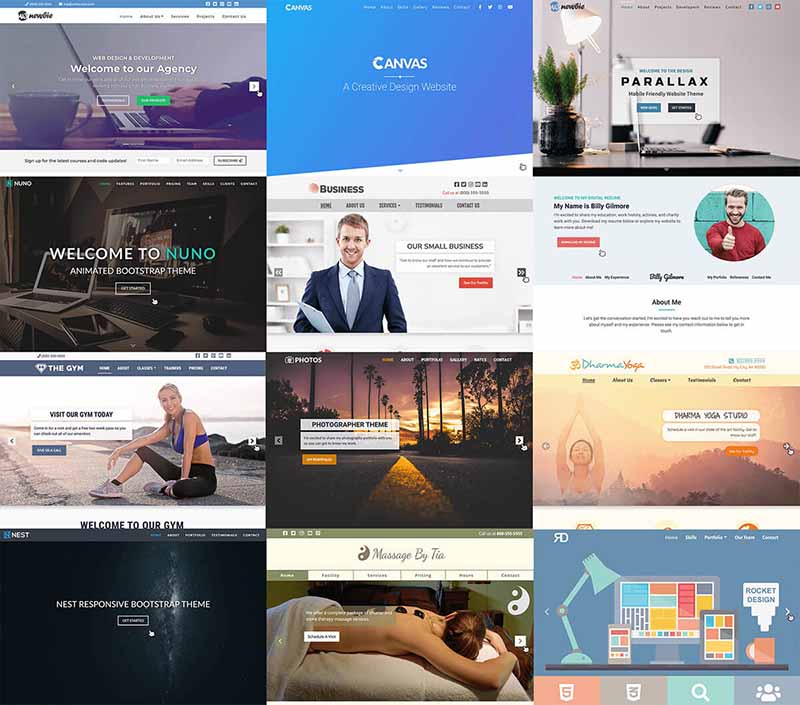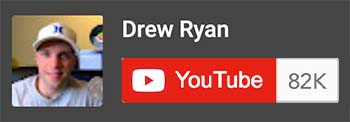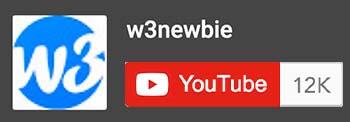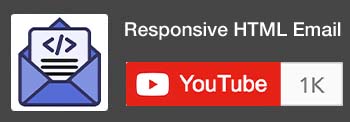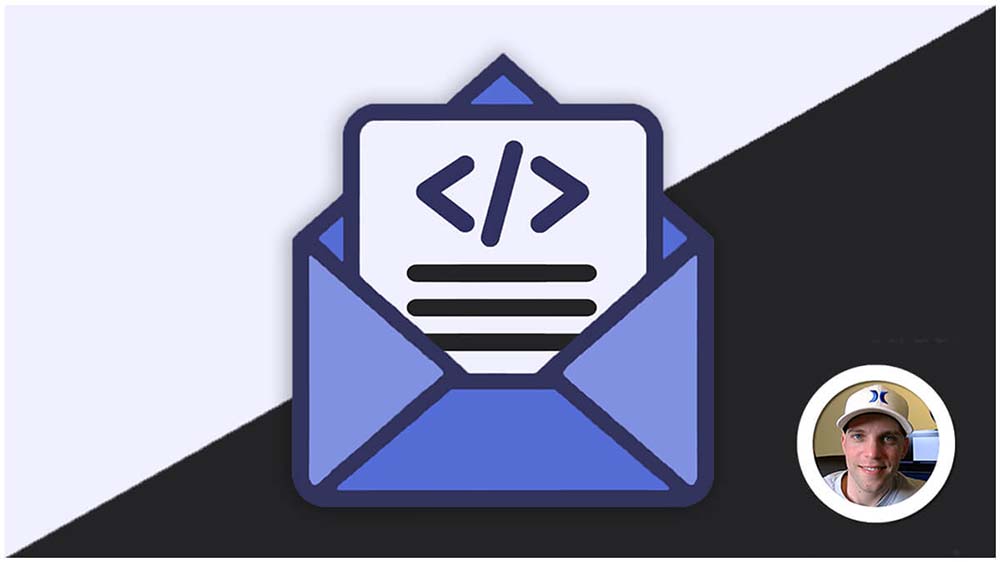HTML Video
HTML Video is an HTML element allowing you to embed video content directly within your web pages, adding visual dynamism and engagement. It opens up opportunities to incorporate diverse multimedia elements, enriching your website’s experience and storytelling.
Key elements of HTML Video:
videotag: This is the central element for embedding video content. It typically contains one or more<source>elements and optional attributes likecontrolsandautoplay.<source>tag: Similar to audio, nested<source>elements specify different video sources with various formats (e.g., MP4, WebM) to ensure playback compatibility across browsers.- Attributes:
controls: Adds playback controls like play/pause, volume, and seek bar.autoplay: Automatically starts playing the video as soon as the page loads (not recommended for user experience, browser support and accessibility).poster: Defines an image to display before the video plays (often a thumbnail).loop: Makes the video loop continuously.
Examples of Video in HTML:
1. Basic Video:
HTML:
<video width="320" height="240" controls>
<source src="movie.mp4" type="video/mp4">
Your browser does not support the video element.
</video>controlsattribute: Adds basic playback controls (play/pause, volume, seek).sourceelement: Specifies the video source file and its type.widthandheightattributes: Set the video dimensions.- Fallback text: Displayed if the browser doesn’t support video.
2. Multiple Sources:
HTML:
<video width="320" height="240" controls>
<source src="movie.mp4" type="video/mp4">
<source src="movie.webm" type="video/webm">
Your browser does not support the video element.
</video>- Provides multiple video formats for compatibility with different browsers.
3. Autoplay (with Restrictions):
HTML:
<video width="320" height="240" autoplay muted>
<source src="movie.mp4" type="video/mp4">
</video>autoplayattribute: Automatically starts playback when the page loads.mutedattribute: Starts the video muted, as required by modern browsers for autoplay.- Use autoplay cautiously, considering user experience and browser policies.
4. Poster Image:
HTML:
<video width="320" height="240" poster="preview.jpg">
<source src="movie.mp4" type="video/mp4">
</video>posterattribute: Specifies an image to display before the video starts playing.
Additional Features:
loopattribute: Loops the video playback.preloadattribute: Specifies how the video should be preloaded (e.g., “auto”, “metadata”, “none”).controlsListattribute: Customizes which controls are displayed.
Considerations when using HTML Video:
- File size and performance: Large video files can significantly impact loading times. Optimize file size, explore video codecs, and consider progressive loading for smooth playback.
- Accessibility: Provide transcripts, captions, and audio descriptions for viewers with hearing or visual impairments.
- Autoplay and controls: Use
autoplaycautiously for accessibility and user experience. Offer clear controls for pause, volume, and mute functionality. - Mobile responsiveness: Ensure videos adapt to different screen sizes and devices for optimal viewing experience.
- Fallback & Support: Provide fallback content for browsers that don’t support the
<video>element and upport multiple video formats (MP4, WebM, Ogg) for wider compatibility.