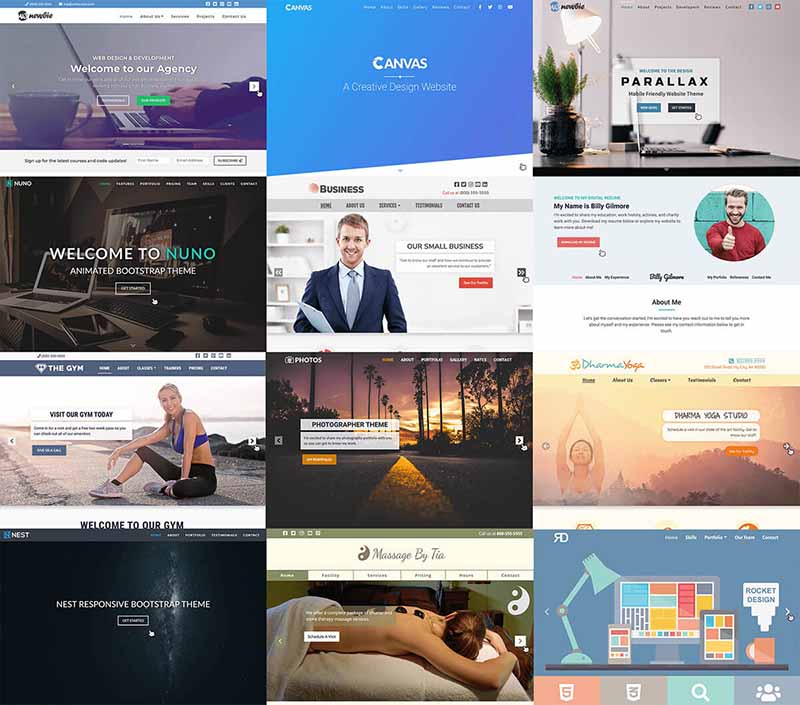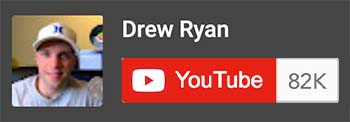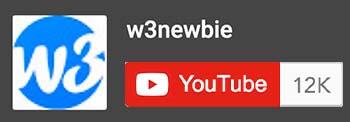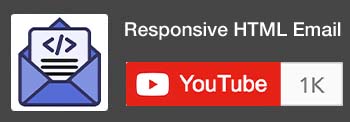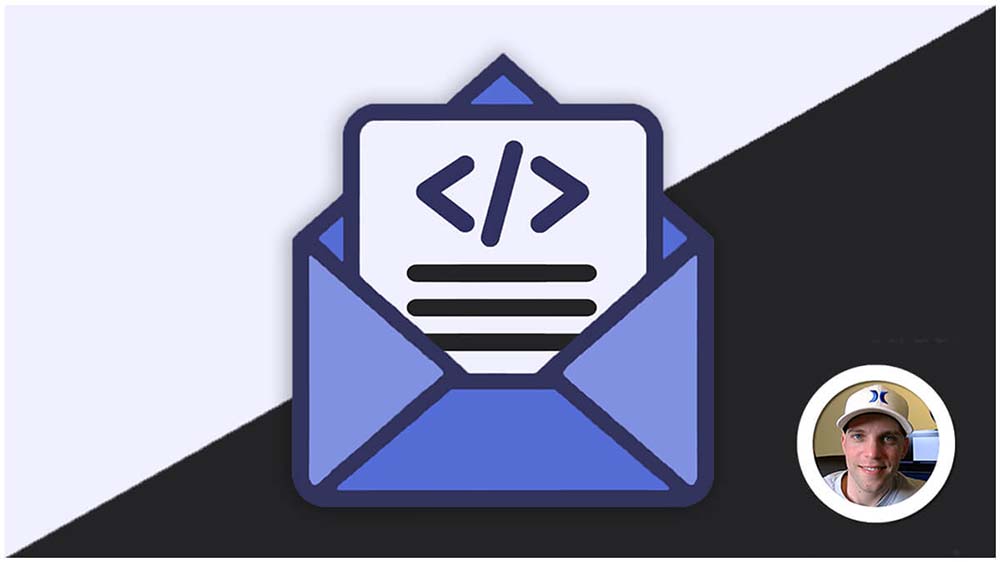HTML Forms
HTML forms are interactive elements within web pages that allow users to input information and send it to a server for processing. They are essential for creating user-friendly interfaces for various web applications, such as:
- Contact forms: Gathering contact information and sending messages.
- Login forms: Allowing users to sign in to secure areas of a website.
- Search forms: Enabling users to search for specific content.
- Registration forms: Collecting data for user account creation.
- Feedback forms: Gathering user opinions and suggestions.
- Order forms: Facilitating online purchases and transactions.
- Survey forms: Conducting online surveys and collecting responses.
HTML Form Basics:
- Purpose: Interactive elements on web pages that allow users to input data, such as personal information, search queries, or feedback.
- Structure: Enclosed within the
<form>tag, which contains various form elements. - Functionality: Upon submission, data is sent to a server for processing, typically using the HTTP protocol.
Form Elements:
- Common Input Elements:
<input>: Versatile element for different input types (text, password, email, number, checkbox, radio, etc.).<textarea>: Multi-line text input.<select>: Drop-down list of options.<button>: Triggers actions (often form submission).
- Structural Elements:
<label>: Labels input fields for clarity and accessibility.<fieldset>: Groups related fields for visual organization.<legend>: Title for a fieldset.
Form Attributes:
- Form-Level Attributes:
action: Specifies the URL where form data is sent.method: Determines how data is sent (usually “GET” or “POST”).enctype: Sets encoding type for data (e.g., “multipart/form-data” for file uploads).
- Input Element Attributes:
type: Specifies input type.name: Name-value pairs sent to the server.value: Initial or default value.placeholder: Hint text within the field.required: Marks the field as mandatory.disabled: Disables the field.readonly: Makes the field read-only.
- Button Attributes:
type: Specifies button type (submit, reset, button).
- Label Attributes:
for: Associates the label with a specific input field by its ID.
Form Types (Based on method attribute):
- GET: Appends data to the URL, visible in the address bar, useful for retrieving data without side effects.
- POST: Sends data in the request body, not visible in the URL, often used for actions that modify data or state.
HTML Form Example:
HTML:
<form action="/submit-form" method="post">
<fieldset>
<legend>Contact Information</legend>
<label for="name">Name:</label>
<input type="text" id="name" name="name" required>
<label for="email">Email:</label>
<input type="email" id="email" name="email" required>
</fieldset>
<fieldset>
<legend>Preferences</legend>
<label for="newsletter">Subscribe to newsletter?</label>
<input type="checkbox" id="newsletter" name="newsletter">
</fieldset>
<textarea name="message" placeholder="Enter your message here"></textarea>
<button type="submit">Submit</button>
<button type="reset">Reset</button>
</form>Explanation:
- Form Attributes:
action="/submit-form": Specifies the URL where data is sent upon submission.method="post": Sends data in the request body (not visible in the URL), suitable for sensitive information.
Form Elements:
- Input Fields:
<input type="text">: Text input for name.<input type="email">: Email input.<input type="checkbox">: Checkbox for newsletter subscription.
- Textarea:
<textarea>: Multi-line text input for messages.
- Buttons:
<button type="submit">: Submits the form.<button type="reset">: Resets the form to its initial state.
- Labels:
<label>elements associate text labels with input fields for clarity and accessibility.
- Fieldsets:
<fieldset>elements group related fields for visual organization.<legend>provides a title for each fieldset.
Additional Notes:
- Use the
GETmethod for forms that retrieve data without modifying server-side state. - Consider accessibility features like semantic HTML structure, ARIA attributes, and clear labels.
- Implement validation to ensure data integrity and prevent errors.
- Securely handle sensitive data on the server to protect user privacy.
Remember:
- Security: Implement appropriate security measures to protect sensitive user data transmitted through forms.
- Validation: Validate user input on both the client-side (JavaScript) and server-side to ensure data integrity and prevent errors.
- Accessibility: Design forms with accessibility in mind, using clear labels, appropriate input types, and ARIA attributes for screen readers.
- User Experience: Focus on creating user-friendly forms with clear instructions, intuitive layouts, and informative error messages.