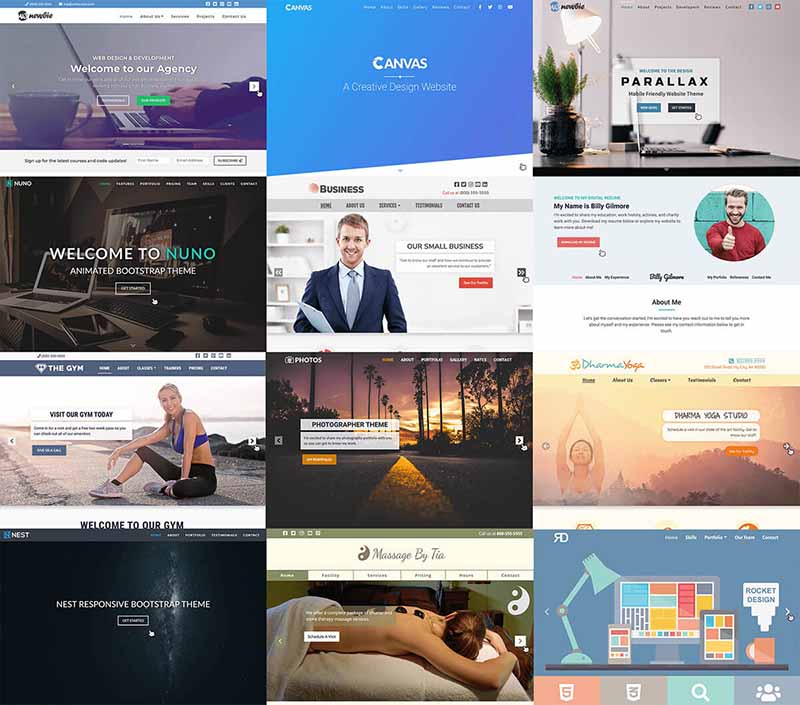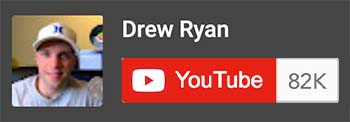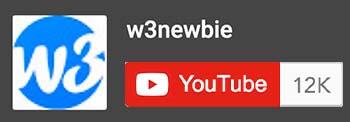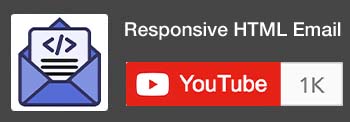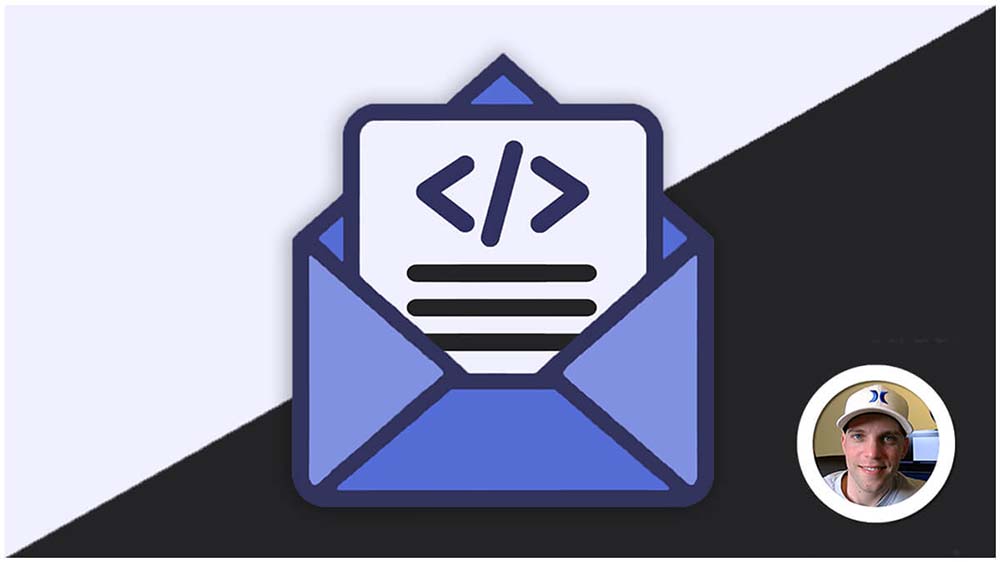CSS Margin
CSS margin is like invisible outer spacing around the outside of an HTML element’s border, pushing other elements away. When the margin CSS property create’s extra space outside the border, it affects the element’s overall size and positioning.
What are CSS margins?
- They are transparent spaces that surround elements, pushing them away from adjacent content.
- They don’t affect the element’s own content or borders, only its position relative to others outside of the element.
How to apply margin:
1. Single Value:
- Sets the same margin for all four sides (top, right, bottom, left).
CSS:
div {
margin: 20px; /* 20px margin all around */
}2. Two Values:
- Sets the top/bottom margins and the left/right margins separately.
CSS:
p {
margin: 15px 30px; /* 15px top/bottom, 30px left/right */
}3. Three Values:
- Sets the top margin, left/right margins, and bottom margin individually.
CSS:
p {
margin: 10px 20px 5px; /* 10px top, 20px left/right, 5px bottom */
}4. Four Values:
- Sets the top, right, bottom, and left margins independently.
CSS:
p {
margin: 5px 10px 15px 20px; /* Top, right, bottom, left */
}5. Individual CSS declarations:
- Sets the CSS margin with different properties (
margin-top,margin-right,margin-bottom,margin-left).
CSS:
p {
margin-top: 20px;
margin-right: 15px;
margin-bottom: 0;
margin-left: 30px;
}Key Points:
- The order of values follows a clockwise pattern: top, right, bottom, left.
- You can use any valid CSS unit for margins (px, em, %, etc.).
- Negative values are allowed to pull elements closer together.
- Remember the concept of margin collapsing: adjacent vertical margins can merge under certain conditions.
Best practices for effective margins:
- Create visual hierarchy: Use margins to establish importance and guide the eye through content.
- Improve readability: Provide ample space between text blocks and elements for comfortable reading.
- Prevent overlap: Ensure elements don’t unintentionally cover each other.
- Align elements: Use margins to create horizontal or vertical alignment without affecting the elements’ internal content.
- Experiment with negative margins: Create overlapping effects for unique designs, but use them cautiously for accessibility.
- Consider different devices and screen sizes: Create responsive designs with margins that adapt well to various viewports.
Additional Tips:
- Use shorthand properties like
marginto write concise code. - Consider using a CSS reset or normalize stylesheet to ensure consistent margin behavior across browsers.
- Experiment with different margin values to create visual hierarchy and improve readability.
- Use margins thoughtfully in responsive designs to ensure elements adapt well to various screen sizes.