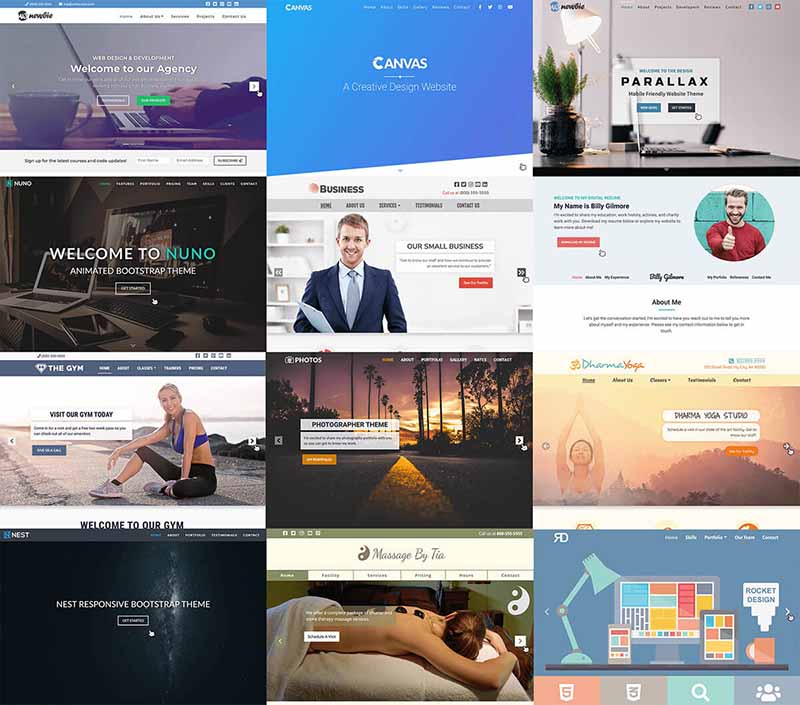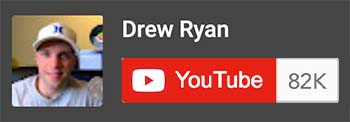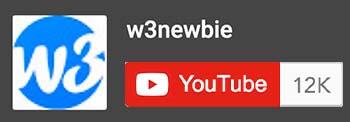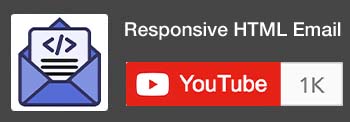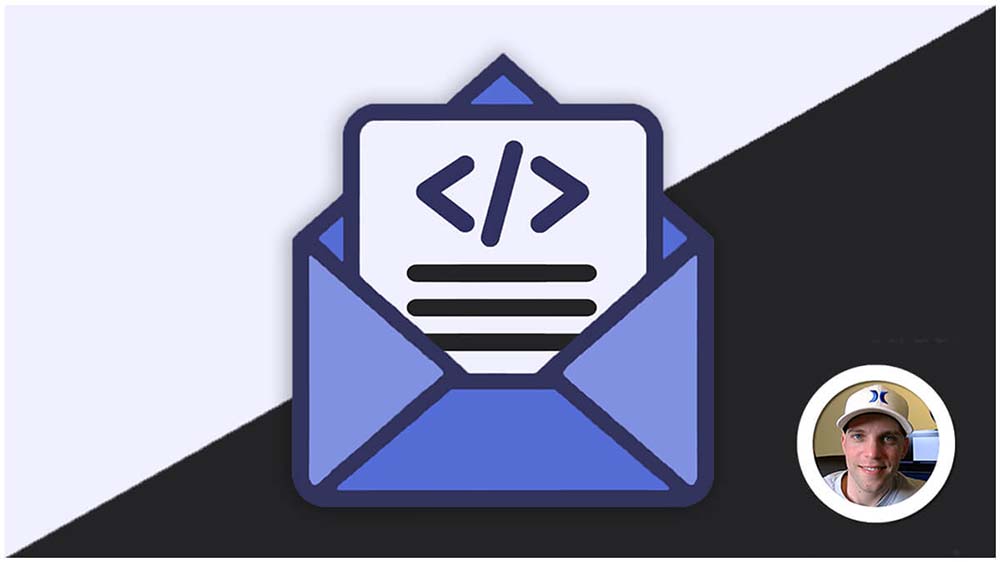CSS Buttons
CSS buttons aren’t defined as distinct elements like in HTML. Instead, they are created by styling regular HTML elements (usually anchor links, <a>, or buttons, <button>) to achieve the desired visual appearance and interactive behavior.
Here’s how to build CSS Buttons:
1. Styling HTML Element for CSS Buttons:
- Use CSS properties to transform an HTML element into a visually appealing button:
- Background color: Sets the button’s base color.
- Color: Determines the text color.
- Border: Creates a visible outline for the button.
- Padding: Adds spacing between the text and border.
- Text decoration: Removes underline from links to make them look like buttons.
- Cursor: Changes the cursor to a pointer when hovering over the button.
2. Interactive Behavior:
- CSS can enhance button interactions:
- Hover effects: Change button appearance on hover for visual feedback.
- Focus states: Improve accessibility by visually indicating keyboard focus.
- Transitions: Create smooth visual changes for a polished experience.
3. Common Practices:
- Anchor links (
<a>): Often used for buttons due to their inherent link functionality. - Buttons (
<button>): Semantically more appropriate for actions and can be styled similarly. - Pseudo-classes: Target different button states (hover, focus, active) for dynamic styling.
Example CSS:
CSS:
/* Styling an anchor link as a button */
a.button {
background-color: #4CAF50; /* Green background */
border: none; /* Remove default link border */
color: white; /* White text */
padding: 15px 32px; /* Text spacing */
text-align: center; /* Center text */
text-decoration: none; /* Remove underline */
display: inline-block; /* Make it block-level */
font-size: 16px; /* Set font size */
margin: 4px 2px; /* Add spacing around button */
cursor: pointer; /* Change cursor on hover */
}
/* Hover effect */
a.button:hover {
background-color: #3e8e41; /* Darker green on hover */
}4. Further Customization:
- Explore more advanced CSS techniques:
- Gradients, shadows, and animations for visual flair.
- Different shapes and sizes for unique designs.
Key Points:
- Use the
buttonelement for proper semantics and accessibility. - Style buttons using
background-color,border,color,padding,text-align,text-decoration,display, andfont-size. - Add hover effects with
:hoverpseudo-class for visual feedback. - Create rounded corners with
border-radius. - Apply gradients using
backgroundandlinear-gradient. - Make transparent buttons with
background-color: transparentand borders. - Include icons using icon fonts or SVGs (example uses Font Awesome).
- Experiment with different styles and effects to achieve your desired button designs.
Remember:
- Consider accessibility guidelines for color contrast and keyboard navigation.
- Test button functionality and responsiveness across various devices and browsers.
- Balance visual appeal with usability for optimal user experience.