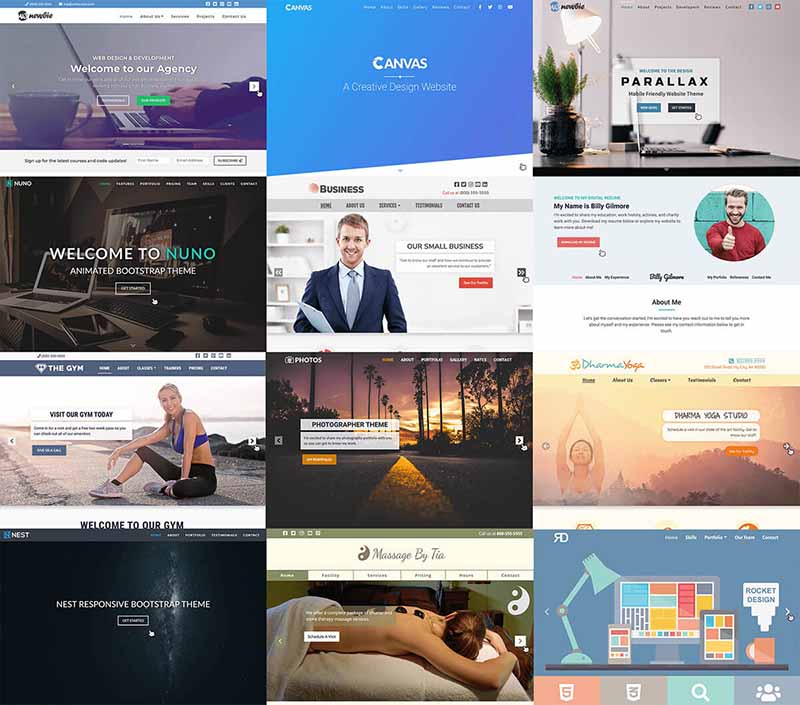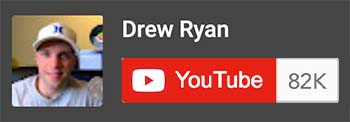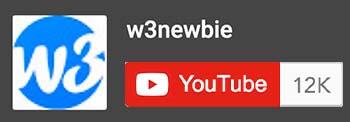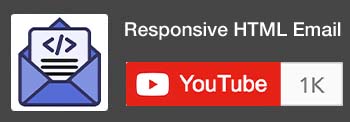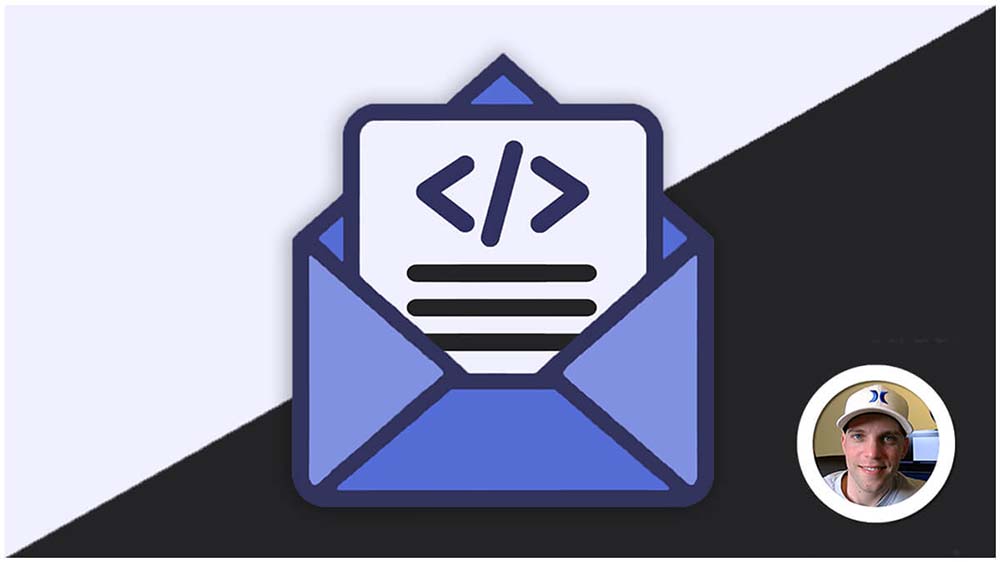CSS Sizing
CSS sizing refers to the various methods used to define the dimensions of elements on a web page using Cascading Style Sheets (CSS). It allows you to control the width, height, and overall size of various HTML elements, shaping the layout and visual structure of your web content.
CSS offers a variety of options for sizing elements on your website, allowing you to create precise layouts and responsive designs.
Examples of CSS sizing:
Absolute Units:
- Pixels (px): The most common unit, fixed length based on the device’s pixel density. For example,
width: 100pxmakes an element 100 pixels wide orfont-size: 20px;making the text 20px tall.
Relative Units:
- Percentages (%): Relative to another element’s size. For example,
width: 50%makes an element half the width of its parent element. - EMs (em): Relative to the font size of the element.
font-size: 1.5emmakes the text 50% bigger than its current size. - Viewport Units (vw, vh): Relative to the browser viewport’s size.
width: 50vwmakes an element 50% of the browser window’s width.
Other Sizing Properties:
- Max-width/max-height: Define the maximum size an element can be, useful for responsive design.
- Min-width/min-height: Define the minimum size an element must be, ensuring content isn’t cut off.
- Flexbox and Grid: Layout systems offering control over element size and placement within containers.
Examples of Using CSS Sizing:
- Setting the width of a button to 150px.
- Making an image scale to 75% of its container using percentages.
- Adjusting text size across different headings using em units.
- Creating a responsive layout where elements adapt to different screen sizes using vw and vh.
CSS Sizing Method Examples:
CSS:
/* Pixels (px) - Absolute unit based on screen pixels */
div {
width: 300px;
height: 200px;
}
/* Ems (em) - Relative to parent element's font size */
p {
font-size: 1.2em; /* 20% larger than parent's font size */
margin: 1em 0; /* 1 em margin above and below */
}
/* Rems (rem) - Relative to root element's font size */
body {
font-size: 16px; /* Base font size for rem calculations */
}
h2 {
font-size: 2rem; /* 32px (2 * 16px) */
}
/* Percentages (%) - Relative to parent element's dimensions */
img {
width: 50%; /* Half the width of its parent */
}
/* Viewpoints (vw, vh, vmin, vmax) - Relative to viewport size */
section {
width: 80vw; /* 80% of viewport width */
height: 50vh; /* 50% of viewport height */
}Key Points:
- Pixels (px): Fixed units unaffected by font size or viewport size.
- Ems (em): Relative to the parent element’s font size, allowing for flexible scaling.
- Rems (rem): Relative to the root element’s font size, providing more global consistency.
- Percentages (%): Sizes elements relative to their parent’s dimensions, useful for fluid layouts.
- Viewpoints (vw, vh, vmin, vmax): Sizes elements relative to the viewport size, ideal for responsive designs.
Best Practices:
- Use
remoremfor font sizes and spacing for better scalability and accessibility. - Use
%for flexible layouts and element proportions. - Use
vwandvhfor elements that need to adapt to different screen sizes. - Combine different units strategically to achieve desired layout and responsiveness.