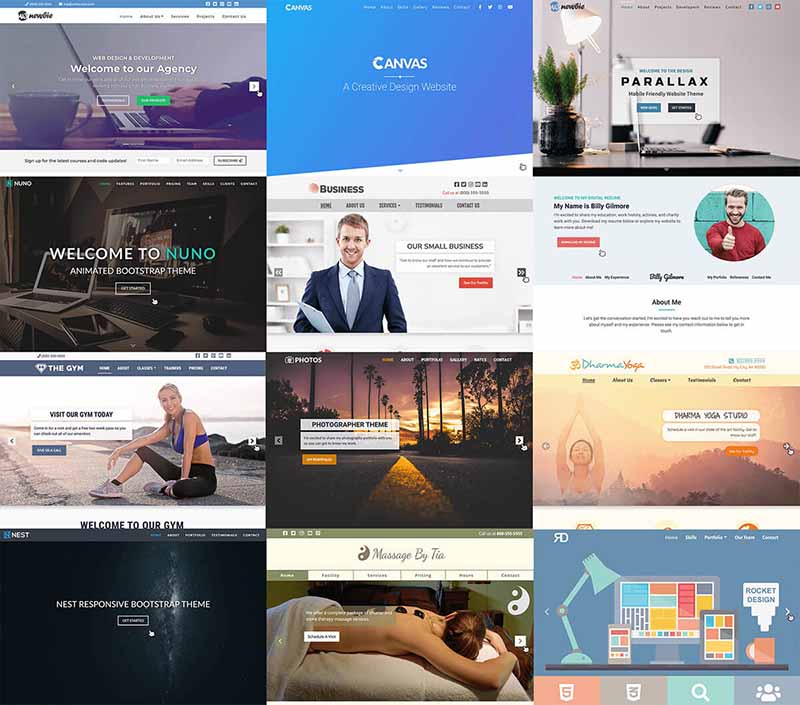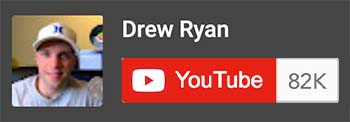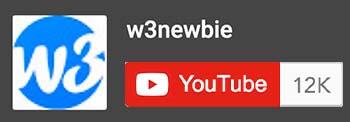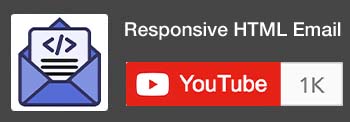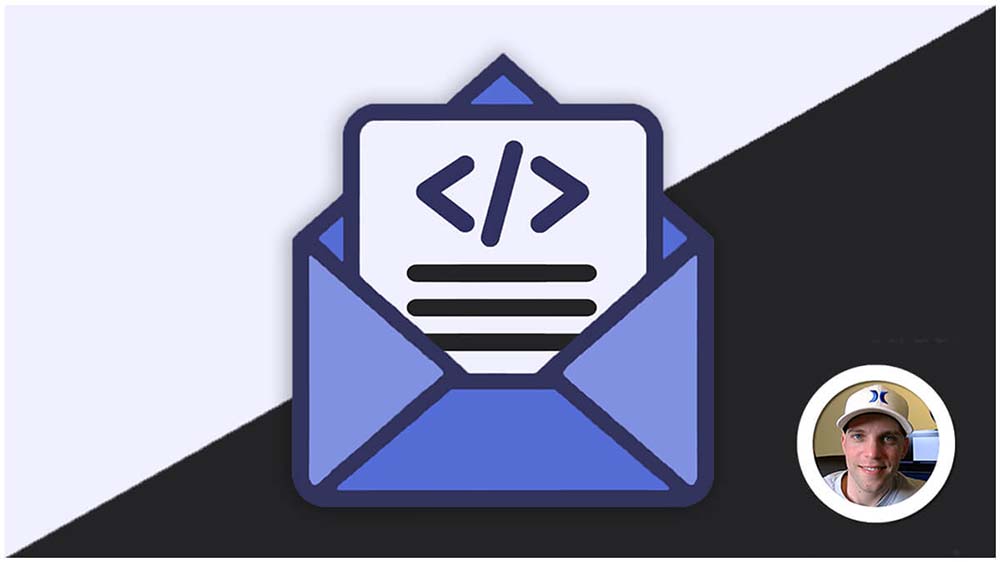CSS Floats
CSS floats are a layout technique in CSS with the css-float property that is used to wrap text around images or other elements. It allows you to position an element (usually an image) to the left or right of its container, flowing the surrounding content around it.
Here’s how CSS floats works:
- Applying the
floatproperty: You specify the desired direction (left or right) for the element to float using thefloatproperty. - Positioning: The floated element moves to the specified side (left or right) until it touches the edge of its container or another floated element.
- Content wrapping: The remaining content in the container flows around the floated element, wrapping to the opposite side.
Key things to remember about floats:
- Floated elements are removed from the normal flow of the document: This means they no longer occupy their original space in the document flow, causing other elements to wrap around them.
- Clearing floats: You need to use techniques like
clearproperties or theclearfixhack to prevent other elements from getting stuck under the floated element and maintain proper layout. - Responsive design considerations: While powerful, floats can become tricky when adapting layouts for different screen sizes. Responsive design often calls for alternative layout techniques like Flexbox or Grid.
Examples of CSS Floats:
1. Applying Floats:
CSS:
img {
float: left; /* Image floats to the left */
margin: 10px; /* Add some space around it */
}- Use the
floatproperty:float: left;to align an element to the left.float: right;to align it to the right.
2. Text Wrapping:
HTML:
<p>This text will wrap around the floated image.</p>
<img src="image.jpg" alt="Floating Image">
<p>The text continues here, naturally flowing around the image.</p>- Floated elements cause surrounding text to wrap around them, creating a visual flow.
3. Clearing Floats:
CSS:
/* Clear floats after a section of floated elements: */
.clearfix::after {
content: "";
clear: both;
display: block;
}- Prevent layout issues by “clearing” floats after a group of floated elements:
- Use
clear: left;to prevent elements from floating alongside left-floated ones. - Use
clear: both;to clear both left and right floats.
- Use
4. Common Use Cases:
- Creating multi-column layouts
- Aligning images and text
- Creating navigation menus
- Styling sidebars and content areas
Key Points:
- Floated elements remain part of the normal flow, affecting layout and element positioning.
- Floats can sometimes lead to “collapsed parent” issues, where parent elements don’t expand to contain their floated children. Clearing floats helps address this.
- Modern layout techniques like Flexbox and Grid offer more versatile and intuitive alternatives for many layout tasks, but floats still have their place in certain scenarios.
Remember: Use floats strategically and consider clearing them appropriately to maintain clean and predictable layouts. Explore alternative layout methods as needed to achieve your desired visual effects and ensure responsiveness across different screen sizes.