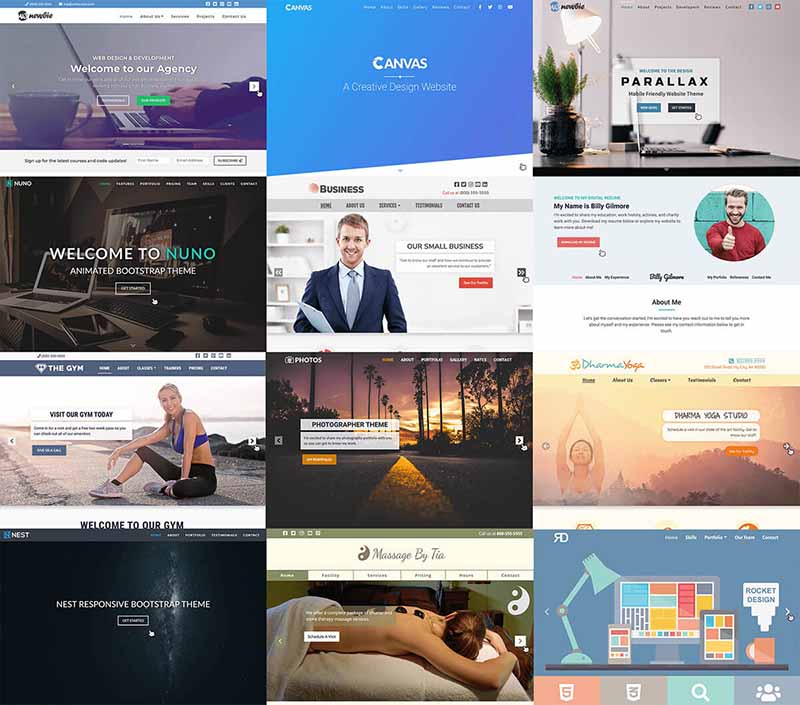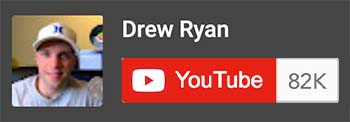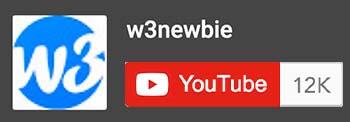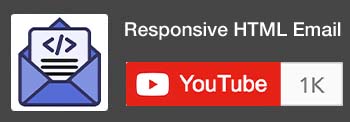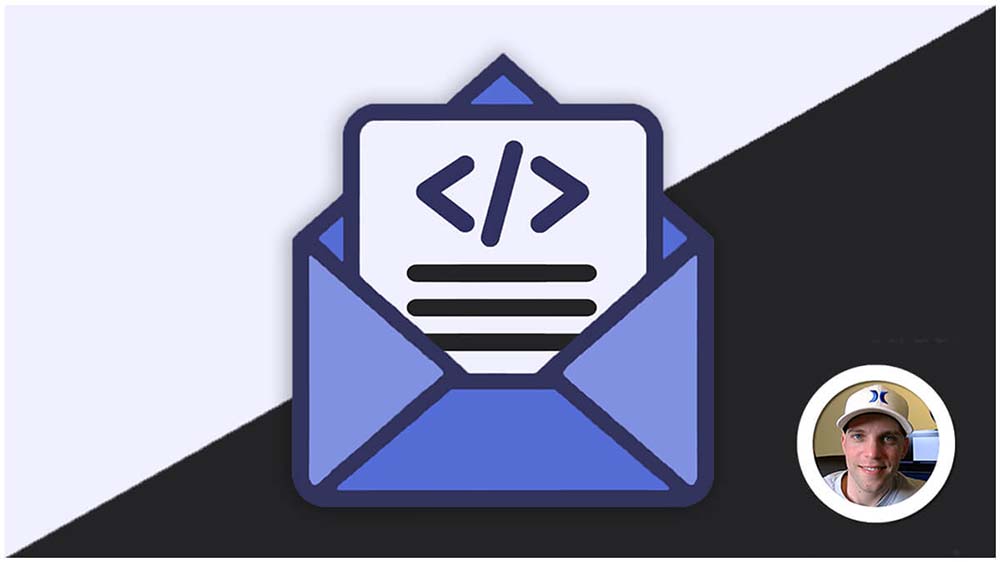CSS Flexbox
CSS Flexbox (Flexible Box Layout Module) is a powerful layout model that provides a more efficient way to arrange, align, and distribute elements on a web page compared to traditional methods like floats and tables. It simplifies the creation of responsive, adaptive, and visually appealing layouts, particularly for one-dimensional layouts (horizontal or vertical).
Here’s How CSS Flexbox Works:
1. Flex Container:
- An element with
display: flexordisplay: inline-flexbecomes a flex container. - It establishes a flexible layout for its immediate child elements, known as flex items.
2. Flex Items:
- Direct children of a flex container are flex items.
- They can be arranged and aligned within the flex container using various flex properties.
3. Main Flex Properties:
flex-direction: Determines the main axis (row or column) along which flex items are placed.justify-content: Aligns flex items along the main axis (start, end, center, space-between, space-around, space-evenly).align-items: Aligns flex items along the cross axis (start, end, center, stretch, baseline).flex-wrap: Controls whether flex items wrap onto multiple lines when they exceed the container’s width.
4. Additional Properties:
flex-grow: Determines how much a flex item can grow relative to others.flex-shrink: Determines how much a flex item can shrink relative to others.flex-basis: Sets the initial size of a flex item before any flex-grow or flex-shrink adjustments.align-self: Overrides the align-items setting for individual flex items.
Common Use Cases:
- Navigation bars
- Card layouts
- Form elements
- Image galleries
- Responsive grid systems
Examples of CSS Flexbox with HTML:
1. Simple Flexbox Container:
HTML:
<div class="flex-container">
<div class="item">Item 1</div>
<div class="item">Item 2</div>
<div class="item">Item 3</div>
</div>CSS:
.flex-container {
display: flex; /* Enable flexbox for the container */
}2. Row and Column Directions:
CSS:
.flex-container {
flex-direction: row; /* Items align horizontally (default) */
}
.flex-row {
flex-direction: column; /* Items align vertically */
}3. Justifying Content:
CSS:
.flex-container {
justify-content: space-between; /* Distribute space evenly between items */
}
.flex-justify-center {
justify-content: center; /* Align items to the center */
}
.flex-justify-flex-start {
justify-content: flex-start; /* Align items to the start */
}
.flex-justify-flex-end {
justify-content: flex-end; /* Align items to the end */
}4. Aligning Items:
CSS:
.flex-container {
align-items: center; /* Align items vertically to the center */
}
.flex-align-flex-start {
align-items: flex-start; /* Align items to the top */
}
.flex-align-flex-end {
align-items: flex-end; /* Align items to the bottom */
}5. Wrapping Items:
CSS:
.flex-container {
flex-wrap: wrap; /* Allow items to wrap onto multiple lines */
}Key Points:
- Flexbox provides a powerful way to create flexible and responsive layouts.
- The
display: flexproperty enables flexbox on a container element. - Properties like
flex-direction,justify-content,align-items, andflex-wrapcontrol the alignment and wrapping of items within the container. - It’s widely supported in modern browsers, making it a reliable choice for web layouts.
Benefits of Flexbox:
- Simpler syntax compared to floats and tables.
- More flexible and intuitive layout controls.
- Responsive designs that adapt to different screen sizes.
- Better handling of content of varying lengths.