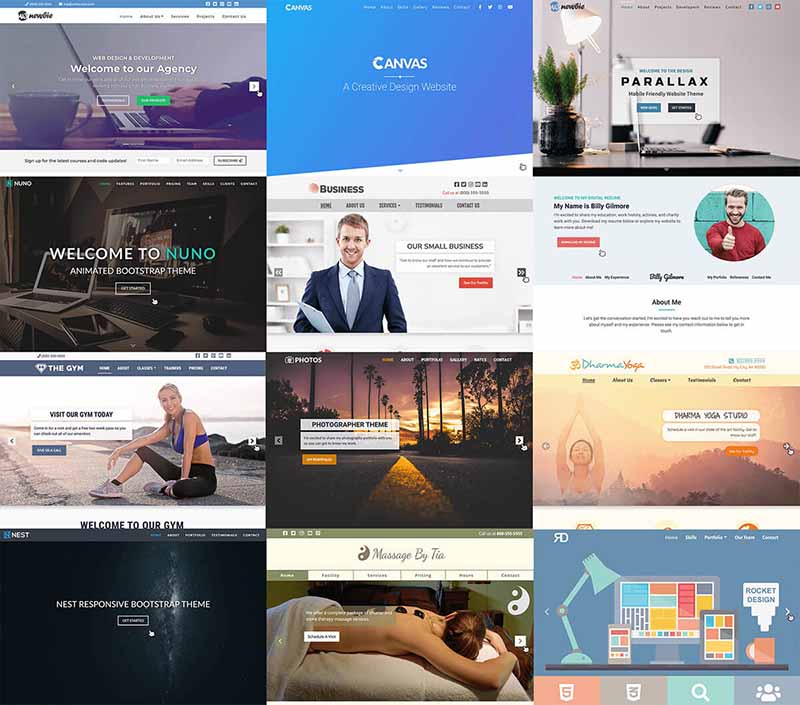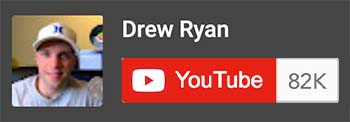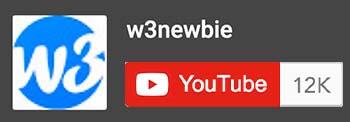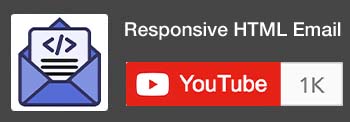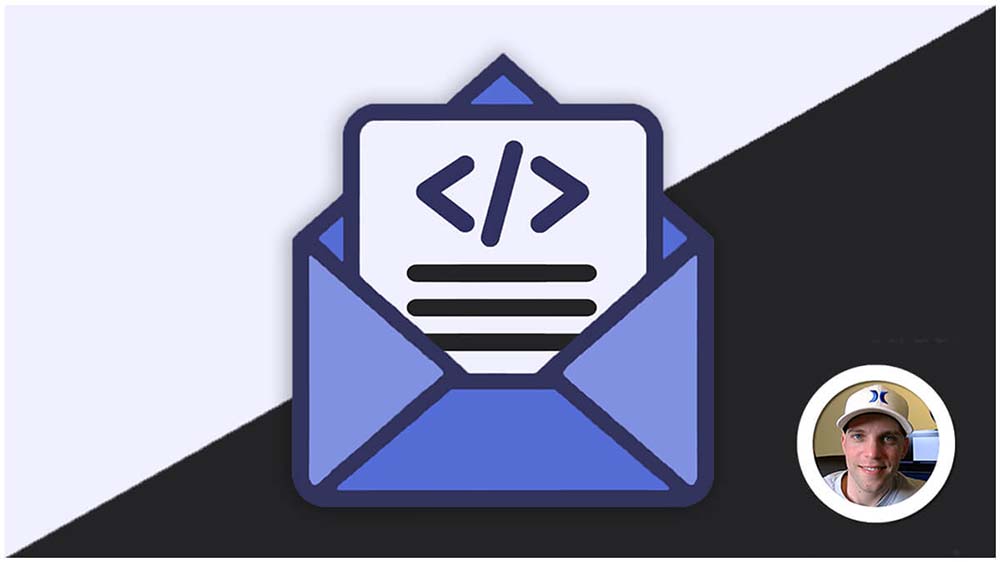CSS Navigations
CSS navigations refers to the use of CSS to style and structure the navigation menu or bar on a website. It plays a crucial role in creating visually appealing, user-friendly, and responsive navigation systems that guide visitors through your website’s content.
Key CSS Navigations Concepts and Techniques:
1. HTML Structure:
- The foundation for CSS navigation is typically a collection of HTML list elements (
<ul>,<li>) that define the menu items and their hierarchy. - You can create both horizontal and vertical navigation bars using this structure.
2. CSS Navigation Styling:
- CSS properties are applied to these list elements to customize their appearance, layout, and behavior.
- Key properties involve:
display: Often used to create horizontal navigation bars by setting list items toinline-block.text-decoration: Removes underlines from links for a cleaner look.padding: Adjusts spacing between menu items.background-color: Sets a background color for the navigation bar.border: Adds borders to separate items or the entire navigation bar.font-family,font-size,font-weight: Controls font styles for readability and visual appeal.cursor: Changes the cursor to a pointer when hovering over links, indicating interactive elements.
3. Responsive Design:
- CSS media queries allow menus to adapt to different screen sizes and devices, ensuring optimal viewing experience across various platforms.
- Common techniques involve adjusting layout (horizontal vs. vertical), font sizes, and spacing for smaller screens.
4. Styling for Hover and Active States:
- CSS pseudo-classes like
:hoverand:activeenable dynamic visual changes when users interact with navigation elements. - Use them to highlight active links, create hover effects, or provide visual feedback on user actions.
Simple Navigation Example with HTML Included:
HTML:
<nav>
<ul>
<li><a href="#">Home</a></li>
<li><a href="#">About</a></li>
<li><a href="#">Services</a></li>
<li><a href="#">Contact</a></li>
</ul>
</nav>CSS:
nav ul {
list-style: none;
margin: 0;
padding: 0;
}
nav li {
display: inline-block;
margin-right: 20px;
}
nav a {
text-decoration: none;
color: #000;
padding: 10px;
}Beyond the basics, CSS navigations offer further possibilities:
- Drop-down menus: Create multi-level navigation using nested lists to reveal sub-menus on hover or click.
- Animations and transitions: Add visual interest and smooth transitions between navigation states using CSS animations and transitions.
- Custom layouts and styles: Explore unique and creative menu designs using CSS grid, flexbox, and various styling techniques.
Key Points:
- Use
<nav>for the navigation section. - Organize links within
<ul>and<li>elements. - Style navigation elements for appearance and layout.
- Consider dropdowns or hidden menus for larger navigation structures.
- Employ media queries for responsive design across different screen sizes.
Remember:
- Accessibility: Ensure navigation is usable for everyone, including those with disabilities. Provide clear labels, focus states, keyboard navigation support, and sufficient color contrast.
- User experience: Prioritize clear hierarchy, intuitive labeling, and logical organization for effortless navigation.